< Back to folio
UI/UX Design Concepts
SEAMLESS
Concepts for Open Cities (CMS Platform)
The challenge
Design a contemporary interface that is both a delight to look at and simple to use.
What is OpenCities?
OpenCities is a website publishing platform for local government. Imagine SquareSpace for Cities!
It makes it easy for non-technical people to easily publish and manage web content, online forms and government specific web functions.
By empowering councils with all the functions they need to setup and manage their own beautiful, highly functional city website,
OpenCities removes the need for councils to rely on web developers.
The Dashboard
OpenCities uses icons to readily identify menu items, page types and content status.
My Shortcuts
The Shortcut icons act as quick-links for specific content types. Users can 'Create' or 'See All' pages of a particular page type without the need to navigate through the site tree.
My Content
The area where Users can identify content relevant to the Username used to login. Click on the title link to access the content directly. Content is distributed under 6 tabs.
Creating Event Pages
The Event content type is used to publish Events. These pages are located in the Events and Activities branch of the site tree.
Design steps
I made some assumptions of how I would ideally like a newsletter template to work.
I put together some wireframes and tested them on an older demographic and a couple of people who just don't have a lot to do with technology.
After a few iterations I came up with this design.
Using colour coded sections that had matching sections on the overview of the template.
They had the option to edit sections if need be as all sections were still on the page, accessible with dropdowns.
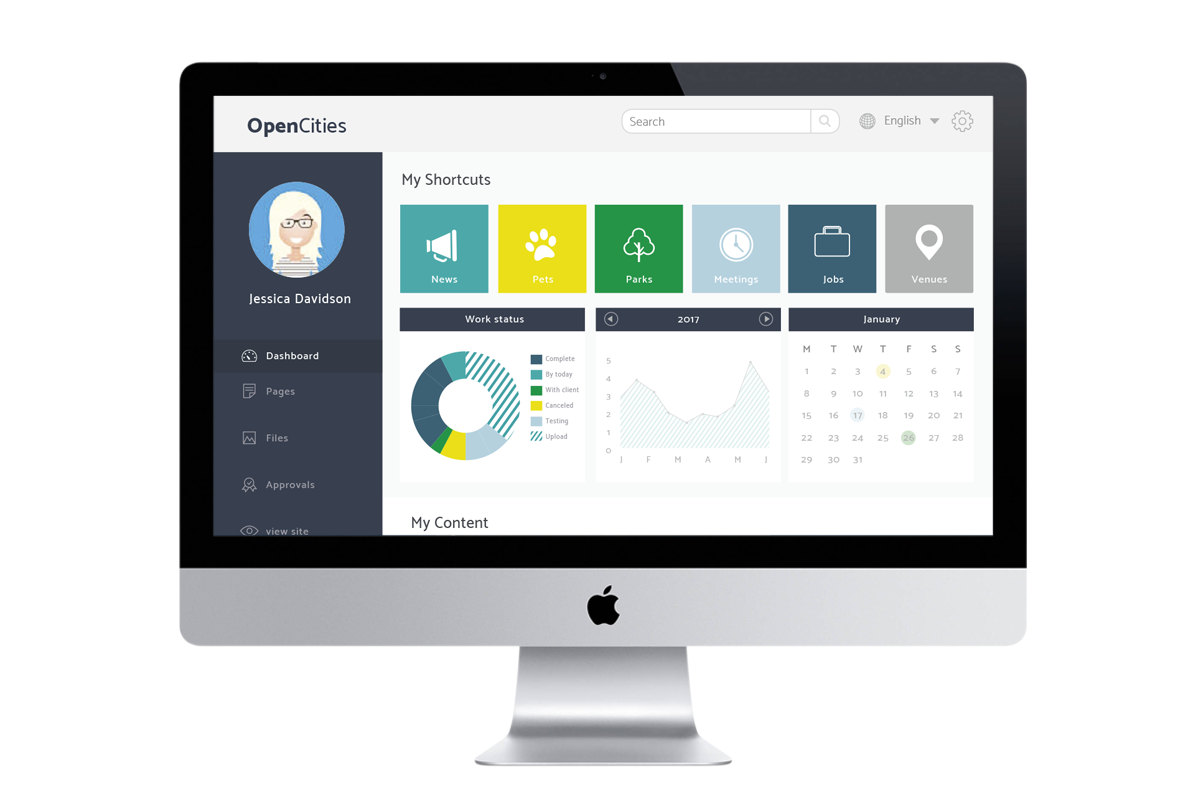
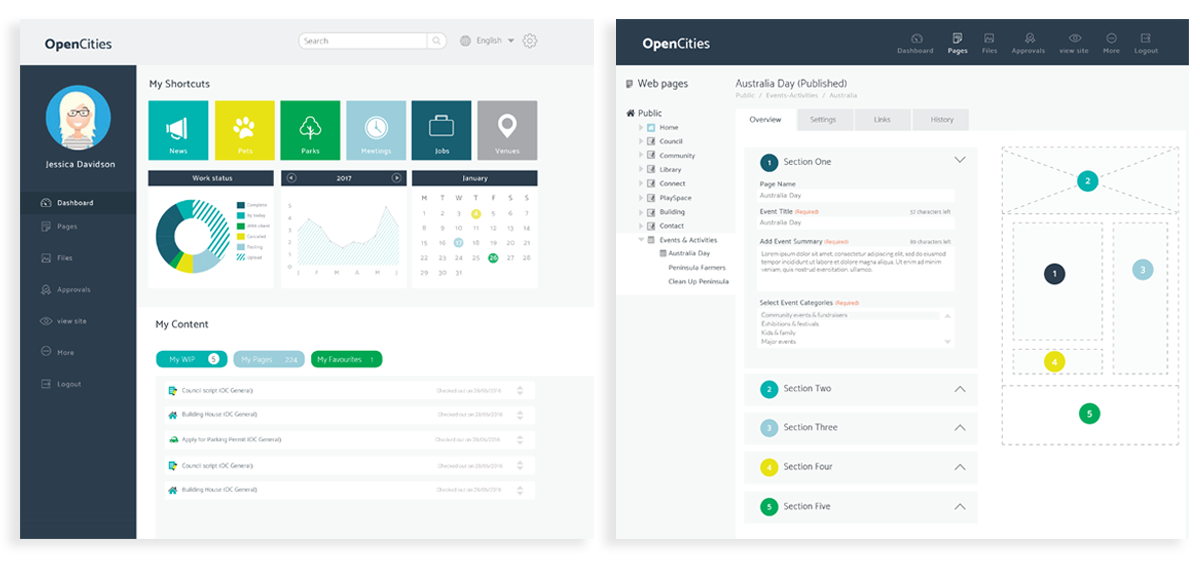
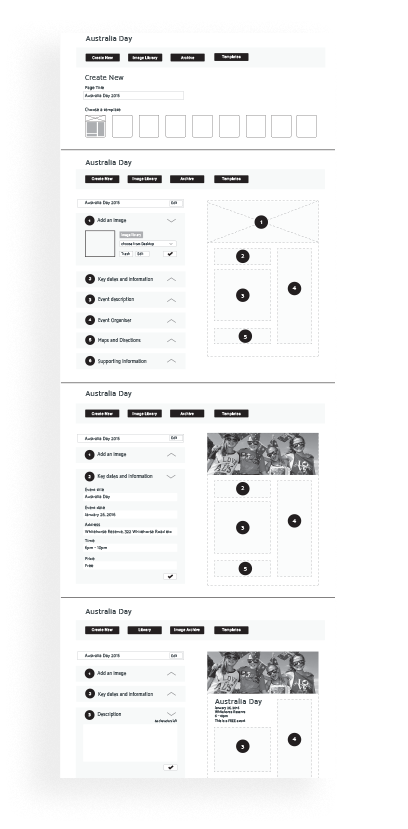
Page title
A name that is easily identifiable for filing purposes, Australia Day 2015, Australia Day 2016 etc
Step 1
Select an image, choose from library, desktop etc.
You can edit the image and if you’re not happy trash it.
Either drag the image section onto template or click the tick and it will appear in template. then this section will collapse and you move onto step 2.
Step 2
Add information in fields and repeat as per step 1.
Steps 1 and 2 will form the exert that appears in the list of events as a snippet - once clicked you get the full event detailed page.
Step 3
Following similar to previous steps.
At any time you can go back to previous steps and add or subtract information. This is a way of keeping the task at hand simple and being able to see what it looks like as you go.